Due to the recent Coronavirus outbreak and the social distancing standards that have been adopted as a result, many people have been looking for innovative ways to stay entertained, informed, educated and socialized while being confined to their homes.
Some people have been using Zoom to stay in touch with co-workers, friends and relatives during this time. One thing that appears to be trending is trivia. Trivia is a fun and entertaining way to keep people engaged. Whether it’s for families and friends who want to connect remotely and spend a couple of fun hours together, co-workers who want to do team building, or quizmasters who want to keep their audiences engaged, people are finding they can host and play live trivia events from remote locations.
The purpose of this blog is to enable the reader to set up and deliver a great trivia event remotely using Zoom. You can use a ready-made Quizrunners product, or any other quiz, including one you may have written yourself.
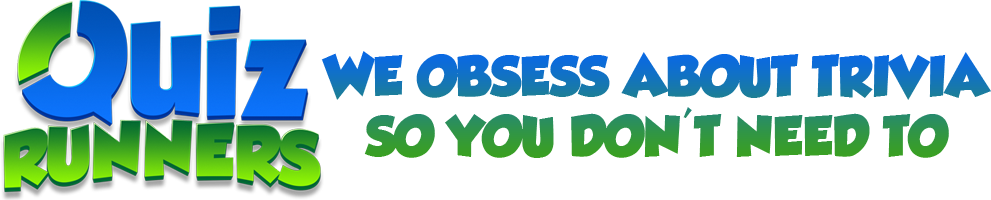













Larry Jellison
March 28, 2020
We just ran our second “Social Distancing” Trivia night tonight, and it went over really well. We used the Powerpoint presentation, which worked really well. I was set up as the host of the night, and I used the screen sharing option in Zoom to share the Powerpoint to the group. For the picture round, we put a separate slide for each picture, and then combined them all together for the answer slide. Each team just marked their own answer sheets, and gave me their total for each round, which I tracked on a spreadsheet.
For the music round, we set up the screen share in Zoom to use the computer audio (took me a while to figure this out) so the teams could hear the song clips and guess their answers. This worked much better than I expected, and I was happy to see everyone swaying to the music clips while wrinkling their faces up trying to recall the songs and artists.
As for the 40 minute time limit for the Zoom meetings, we just played 2 or 3 rounds (until the timer was getting close to the 40 minutes) and then took a short 10-15 minute break. Everyone had a chance to refill their drinks and snacks, take quick bio-break and then I would start up another room in Zoom and we all would join in for the next round. A group text chat helped with getting everyone onto the correct room, as well as some quick troubleshooting at the beginning of the night.
Overall, we were really happy with the way the night went, and we are already planning on hosting another one next week!